Ever wish you could get to your DMACC email using a mobile device in a timely fashion? Well, that day is coming! As of now, you have to go to the DMACC mobile site, then go to the full site, and then finally be given the option to log in to your DMACC email, but Tonya Wheeler, a website development coordinator says, “DMACC is hoping to have seven new sections added to the mobile website within the next couple months”.
The new tabs include:
- Why DMACC?
- A tab of what all DMACC has to offer
- Visit DMACC
- A tab that will take you to informational pages about visiting DMACC and scheduling tour dates and visit DMACC dates
- Register
- You can register for classes here, and add or drop them if unsatisfied
- Webmail
- This will give you instructions on putting your DMACC email onto your smartphone’s mobile email app that it has built in, or just act as a shortcut to the email on the website if you choose to go through the website route.
- Housing
- This section will detail the floor plans, amenities, and costs of the on and off campus choices for living.
- Library
- The library section will just take you to a mobile version of the full library’s website. So you can check out or renew books from the campus library, and so you can do the research needed for a paper.
- Bookstore
- This section will link you to the bookstore’s website to buy, rent, and compare your textbooks online
All of these new sections are going to be designed to make the DMACC website more accessible and convenient to use on iPhone/iPod/iPad and Android devices.
Smartphones, as we know them, with HD screens and a variety of useful apps and tools, were first introduced in 2007 by Apple, with the iPhone. According to the Pew Research Center, as of today 45 percent of the U.S. population uses smartphones, and 66 percent of those people access the internet at least once daily from their smartphone; 73 percent do so to use email and 62 percent to use search engines. As of 2012 one third of the world’s entire population was estimated to own a smartphone, and that number is only expected to keep on rising in the years to come.
Android Phone Users:
- Push the menu button
- Open the settings menu
- Tap the accounts and sync menu button
- Click on “Add Account”
- Tap on “Corporate”, “Exchange”, or any other variations of this
- Enter your information where prompted and as the server name, enter “owa.dmacc.edu” then you’re done! Feel free to personalize the email account to your preferences
iPhone/iPod/iPad Users:
- Open settings
- Tap the “Mail, Contacts, Calendars” option
- Tap the “Add Account” link
- Tap on Exchange
- Now enter your own personal information with the server name set as “owa.dmacc.edu” and the Domain set as “DMACC”
Also, you’ll want to make sure the SSL option is toggle to ON




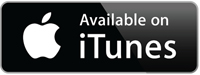
Comments